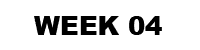
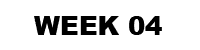 |

1. Choose one of your two conceptual designs to take through to a high degree of resolution.
2. For the chosen design develop the design of the stair in terms of balustrades and structure. Pay special attention to how the stair integrates with the surrounding architecture (i.e. you'll need to draw sections showing both the stair and the building fabric it touches) and the materials you would to construct it.
3. Reflecting on the SketchUp model and sketches in your notebook consider 3 points of view that would show the most significant and distinctive aspects of your design when cut by an animated section; discuss these with your tutor.
See these video tutorials on animating sections for further explanation:
Note: throughout the class pairs of students will be demonstrating methods to make animations of sections through their Sketchup models. (View > Animation > Add Scene) (View > Animation > Settings) (File > Export > Animation).

Complete by 1:30pm Thursday April 02.
1. Continue to develop your Sketchup model through to a high level of conceptual resolution. This model should include the best examples of your custom textures (but not all of the models geometry needs to be textured) and the scenes used to construct your animations.
2. Upload 3 images of your developed Sketchup model and the set of 2 dimensional section drawings from your notebooks to your blog. Include each materials name as a caption.
3. Create 3 short (10 second max) animations based on the points of view and sections discussed above. Use the export settings shown below.
Note: With video animation there are a great deal of options in terms of how a video is saved. In sketchup you can specify the frame size, the frame rate, the file type, the codec (compression and decompression type) and aspect ratio to name a few. For your animations in exp1 use the settings below.

3. Upload your final Sketchup model to Google Warehouse. Include "ARCH1101", "EXP1", "2009" and your "Full Name" as tags to your Google Warehouse uploads. See below for a tutorial on how to do this; the appropriate section is labeled "Share your models in the 3D Warehouse". http://sketchup.google.com/support/bin/answer.py?answer=37939&topic=9061
4. Upload the 3 short (10 second max) animations to YouTube and embed them in your blog. Include "ARCH1101", "EXP1", "2009" and your "Full Name" as tags to your YouTube uploads